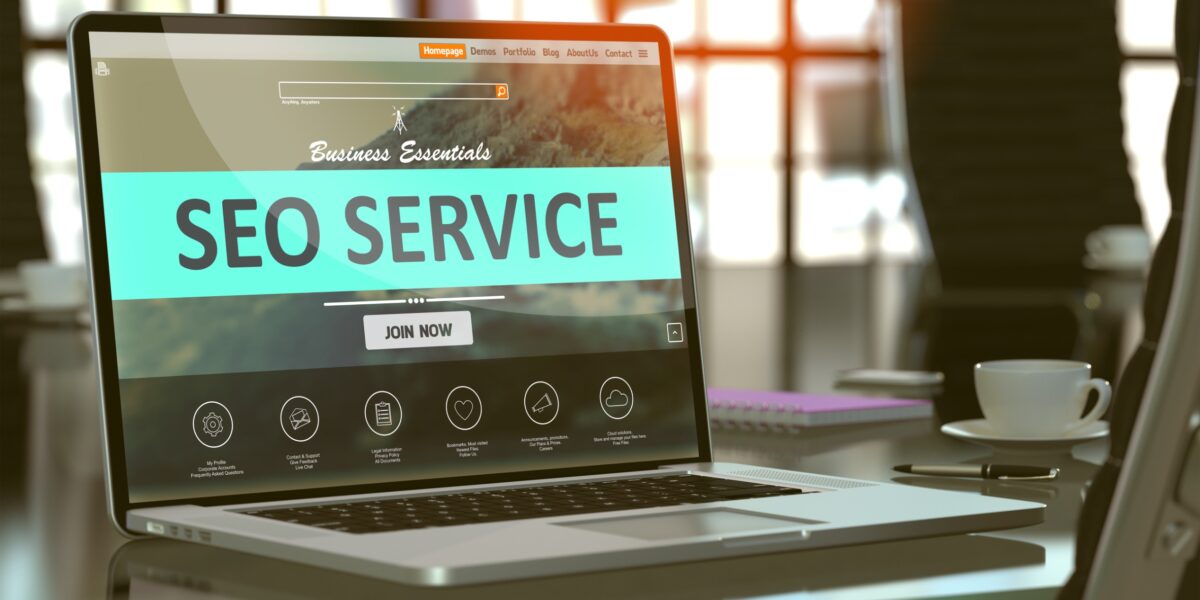When you jump into the world of being a WordPress website owner, you’re quickly introduced to all kinds of new words, acronyms and phrases–especially if it’s your first time owning a website.
If the first blog or website you’ve ever owned is a WordPress site, the learning curve is a bit steeper, because you’re learning all about the Internet, too. Below is a list of key terms you can reference as you navigate the world of website ownership based on the most common questions we’ve received while working with a wide variety of new website owners on new website projects.
Here’s our list of the 50 WordPress terms every website owner needs to know.
Internet Terms
Domain – This is the name of your website, or what people type into the address bar when they want to find your site. For example, the domain for this site is bestwebsite.com. The TLD (or top-level domain) for this site is .com, but you’ll see all sorts of TLDs around the web from .us to .co. Subdomains are one step below the base domain name for your site. So a subdomain for this website would be shop.bestwebsite.com.
Domain Registrar – This is where you purchase your domain name. A lot of website hosting providers act as domain registrars, but they can be different. In fact, it’s usually a good practice to register your domain with a registrar like GoDaddy, Hover or Namecheap, and host your website somewhere else.
Web Host – This is the company that provides the service of storing files and applications for your website. You purchase your small piece of the web from your web hosting provider.
A web hosting account can actually be the home to lots of websites with different domain names. Web hosts generally setup and manage some basic software and web servers so that you can get a website online without too much hassle.
Malware – Malware is nasty stuff. It’s the STD of websites. It’s a chunk of code that acts irreverently and tries to break things or access information that it shouldn’t. It’s essentially the same thing that infects your home computer, but a lot worse. The reason it’s a lot worse isn’t necessarily because the code is more malicious, but because your website faces the public internet, the chances of infecting more users and spreading the malware to other folks is a lot higher.
Web Server – A web server is the actual hardware that is owned by a hosting company. This is the physical location where your files are stored and served up for the world to see. These servers operate in very much the same way your home computer does, but use specialized hardware and software to share your content with the web in an efficient and speedy way.
CPU – A CPU is a Central Processing Unit. Basically what it does is carry out the work for your web server. Any instructions are sent through the CPU are then distributed to different areas of the computer. CPU usage is a common bottleneck in shared web servers or poorly configured servers. Usually if you don’t have enough CPU resources, you’ll know because your website will slowly crawl instead of running like a champ.
RAM – Another part of your web server is RAM or Random Access Memory. The amount of RAM your web server has can greatly impact your site performance. Caching is often RAM dependent so having more will definitely help WordPress run more smoothly, especially if you have some level of caching implement. Most shared hosts will usually have between 32MB and 256MB of RAM available for your server, although that can vary based on usage of other sites on the server. Most web hosts won’t tell you how much memory they allocate on shared accounts, but it’s worth asking just in case they will tell you.
Disk Space – Storage space issues are less and less common all the time, but they’re still a consideration that should be made when choosing a host. If a host markets their storage as “unlimited,” read the fine print and find out what that really means. It never actually means unlimited. Also, for a lot of web applications, 1GB of storage may be way more than what’s needed, but if you run a food blog and post a hundred photos weekly, you’ll probably want a host that offers 30GB of storage or more.
IP Address – This is a number value assigned to pretty much anything that connects to the internet (computer, servers, smartphones, printers, etc). An IP address is required to be part of the internet and is used for routing much like your home address would be used with Google Maps.
DNS – DNS can sometimes be considered black magic in the web hosting space. At it’s core isn’t entirely complex, but it seems to be a difficult concept for a lot of people to grasp. The Domain Naming System is a system that gives computers, servers or anything connected to the internet really, a name, instead of a numerical or hexadecimal address. So instead of naming a computer or group of computers 74.125.224.165, DNS would give that same numerical address a name of Google.com.
DNS sometimes confuses people when changing webhosts. When the address of a server is changed, it takes a while (up to 48 hours) for all of the other networks on the web to learn about the change and adapt accordingly. The change isn’t instant so people sometimes get confused that they see the changes on their home computer but not on a computer at work. That’s just because the name server changes are still being learned by new networks.
Database – A Database is where all of the content and settings from WordPress are stored. In a more general sense, a database is a series of tables where important pieces of information are stored. Think of the biggest excel workbook you could ever imagine and you’re getting closer.
HTTP – HTTP is the web protocol that’s used for browsers to access your site files and applications. It’s the reason that years ago we always had to type http:// in front of every website that we visited. When we typed that in we were telling our web browser that we wanted to browse that domain using the HTTP protocol to see what it returned. That’s pretty much the default these days so we don’t have to type http:// anymore, but that’s still how we browse the web almost all of the time.
FTP/SFTP – FTP and SFTP are File Transfer Protocols. Basically they’re a way to connect to your web server to upload, download and edit files, change permissions and do certain maintenance tasks. If given the option, use SFTP as it’s much more secure than standard FTP. If for some reason your web host doesn’t provide support for SFTP, it’s probably a good idea to start looking for alternatives.
Permissions – In order to perform certain tasks, WordPress (and many other applications) need a set level of permissions. A good rule of thumb for permissions is to only allow the minimum needed to avoid any type of security issues. The default permissions for WordPress are 755 for folders and 644 for files, though those may need to be adjusted depending on server configurations and how strict you want to be with file security.
Email Hosting – Lots of web hosts also provide email hosting, but it’s not a requirement. Services like Google Apps and Zoho have become very popular for hosting email but not necessarily websites. Having your own email hosting gives you the ability to brand your email address and use something such as [email protected] instead of [email protected].
Backups – Backups are a replica of your website stored on your server or somewhere else. Incremental, differential and full backups all serve different purposes and should be used for different purposes, but for the most part it’s a good idea to take full backups of your website. When backing up a WordPress site, it’s essential to backup your database and your files. Your database is where all of your content and settings are stored, and your files consist of things like photos, theme files, plugins, etc., so you definitely want to keep both backed up frequently.
SSL Certificate – An SSL certificate is for Secure Socket Layer transfers. It’s used primarily for passing sensitive data like credit cards, passwords and electronic health information. If you’re ever submitting that type of information, make sure the website where you’re submitting the data has a green lock in the browser bar. If you ever want to open your own online store, you’ll also need an SSL certificate.
Ecommerce – An ecommerce website is a website where things are purchased, like an online store. Amazon.com is a massive ecommerce site, but it’s entirely possible to have your own ecommerce website hosted right on your own blog or website.
HTML – HTML (HyperText Markup Language) is what gives your website structure and is the language used to display pretty much all websites inside of a browser. It’s an incredibly common web language and probably the primary starting spot for anyone who wants to learn about design or building websites.
CSS – CSS, or Cascading Style Sheets, control the majority of the styles for every WordPress theme. With CSS you can easily edit a few lines of code and do things like change the font size throughout the entire site or add a new background pattern.
PHP – PHP is the coding language used in WordPress. It’s a dynamic language that gives lots of flexibility for different types of functions. It does everything from powering your WordPress dashboard to the Twitter widget in your sidebar.
Service Level Agreement (SLA) – Service Level Agreements are an agreement between you and your web host. Basically, they promise to ensure that your site runs for a promised amount of time, and if they don’t meet that promise, they pay you back a portion of your bill. Service Level Agreements are very uncommon for shared web hosts, but become a lot more common as you purchase things like VPS and Dedicated Servers. Finding a good SLA is very important when looking for a quality host. An SLA that benefits the consumer gives the web host a huge motivation to keep their services online, because they really hate giving back money for any reason.
Caching – Caching is a technology that’s used to store certain pieces of your website in quickly accessible memory. By storing them there instead of on your hard drive, it not only improves the performance of your website but also cuts down on the resources needed by your server. Proper caching can potentially save you money on your web hosting but shouldn’t be used as a replacement for running your site on a quality host.
Avatar – An avatar is simply a photo (or other representation like a graphic) of you that’s used on the internet. It has nothing to do with blue aliens.
Gravatar – Gravatar is a free service that makes it easy to sync your avatar all across the web using only your email address. It’s how lots of websites add your photo automatically when you enter just your email address.
CDN – CDNs, or content delivery networks, are really awesome. CDNs distribute all of your files like photos, css and javascript across servers all over the world. Then they use smart technologies to serve the files from the server closest to the person requesting it. For example, if I live in Chicago and visit a website that’s hosted in Hong Kong, a CDN will likely have a server near Chicago that will serve me the static files instead of shipping them to me clear from Hong Kong. I get the files faster, and the load on the main server in Hong Kong is cut down too. Win win. Some popular CDN providers are MaxCDN and CloudFlare.
Script – A script is a small code snippet that adds elements to your website or performs some other function. Scripts are commonly used for things like tracking visitors, adding ads to your site or even just displaying a widget somewhere on your website.
Google Analytics – Google Analytics is web tracking software that’s used to find out how many people are visiting your website, how those people are finding you, what software they use to view your website and a whole lot more. It’s a very powerful data collection tool and can be key in helping you improve your blog or website over time.
SEO – Search Engine Optimization is used to make search engines like Google and Bing love the way your site is structured. Things like adding proper keywords and descriptions, adding Google Authorship, directory submissions and developing a proper sitemap are all things that would fall under Search Engine Optimization.
SEM – Search Engine Marketing is more focused on outreach. It involves things like link building, guest blogging, article marketing and paid advertising. SEO and SEM are often used interchangeably, but the reality is that they involve two entirely different ways of thinking.
Common WordPress Terms
CMS – A CMS is a Content Management System, or a way to easily mange things that you create without writing thousands of static files from scratch. There are a lot of popular Content Management Systems, but WordPress is the best one.
WordPress Core – You’ll likely hear WordPress Core referenced quite a bit. Simply put it’s the set of files that you get when you go to wordpress.org and click the “Download WordPress” link. It’s WordPress in it’s purest form with no additional themes or plugins. It’s barebones. Essentially, no files in WordPress core should ever be edited for any reason.
Plugin – A plugin is a piece of code that extends the ability of WordPress. Natively, WordPress doesn’t support things like contact forms, but there are many many contact form plugins that add that functionality to WordPress. If you’re looking for a good contact form plugin, we love and highly recommend Gravity Forms.
Theme – Generally speaking, a theme should be considered a “skin” for your website. There are themes that add functionality to your WordPress site or blog, but the role of a theme should mainly be to change the design of your website, and that’s about it.
Post Editor – This is just a fancy name for where you do all of your writing. Whenever you create a new post or page, the large writing area where you add your title and post content, select categories, and adjust your page layout is known as the Post Editor.
Pingback – A pingback is essentially an alert that someone has linked to your site or your content. Pingbacks appear in the comments section of WordPress and often include the source of where the link came from.
XML-RPC – XML-RPC is a protocol used for remote publishing. Essentially XML-RPC allows you to do things like write your posts with Windows Live Writer and then push your content to your website remotely. It’s also what the WordPress mobile app (Android/iPhone) uses for publishing. It has a lot of other functionality too, but the main gist is that it lets you publish without using the web interface of WordPress.
Widget – A widget is a bundle of PHP, HTML and CSS code that adds some type of function to the widget areas of your WordPress site. With widgets you can do everything from displaying a twitter feed in your sidebar to displaying ads below posts based on their category.
Categories – Categories are simply a way of organizing your WordPress posts. Categories are the least specific way to organize your posts within WordPress, but also one of the easiest for readers to understand and follow.
Tags – Tags are a more specific way to organize things. Tags can be extremely powerful as long as they’re thoughtfully managed and 30 new tags aren’t created for every single post. You can cast your organization net wider with tags, but you shouldn’t create so many that they lose their organizational value.
Media Library – The Media Library is where all of your media is stored. Your audio files, photos, documents, etc. all reside safely in the media library. Whenever a file is added to the post editor in WordPress, it’s also automatically stored in the media library. The media library gives you a way to quickly create galleries, edit photos, or even find media that you’ve used elsewhere in the site and insert it into your current page or post. This can definitely save you time and storage space because you can avoid uploading the same file over and over again when you want to use it in multiple places on your site.
Custom Post Types – A Custom Post Type is a type of post within WordPress other than a post or a page. Custom posts types can be used for anything really, but some common custom post types are products, events, reviews, portfolio projects or tutorials. The reason you’d want to add a custom post type is if you wanted to do add some additional information or do something specific with only that type of post. For example, if you wanted an archive of only movie reviews displayed on a page, a custom post type would probably be a nice way to do that. It would allow you to add things like names of directors, or a rating, and also display them in an organized way.
WordPress Menus – WordPress menus are a fairly new addition to WordPress. They give you a way to quickly and easily add dynamic menus with dropdowns to your WordPress themes. The menus can be ordered and re-ordered with some very simple drag and drop functionality.
RSS Feed – RSS, or Rich Site Summary, is a series of web feeds for content that updates frequently, like blog posts. WordPress has RSS feeds built-in for the full site, specific categories, or even specific authors. Users can subscribe to the RSS feed for the site and get content, often formatted in simple HTML, delivered to their favorite RSS reader like Feedly orNewsblur.
Permalink – A permalink is a permanent URL for a piece of content. For example, the URL that you use to view an old post on the New York Times is known as a permalink. WordPress provides “pretty” permalinks out of the box which will give your post URLs something like bestwebsite.com/this-post-is-awesome instead of bestwebsite.com/?p=2152. They’re easier for people to read and remember and also add search engine benefits as well.
Shortcode – A shortcode is a small code in brackets that represents a much larger function. It’s a nice way of consolidating certain functionality for users. Instead of including 800 lines of PHP into a post or page, shortcodes allow us to do the same thing with a short word and perhaps a few parameters. It’s much easier to implement and much easier to avoid code issues down the road.
JetPack – JetPack is a WordPress plugin that adds all sorts of functionality to your WordPress site. It can do everything from adding caching to adding sharing buttons to your posts and pages. It does require a WordPress.com account to function, but once you set that up you can add a lot of different functionality to your site with that one plugin.
Akismet – Akismet is a plugin that comes installed with WordPress core and does spam filtering for the comment form on your site. Once you get a key from Akismet, all comments are passed through their service and are marked as spam or not spam. Like any spam filtering service on the web, it isn’t perfect, but it does a really nice job for an out-of-the-box solution.